
Ever wished you could unsend email? Now Gmail lets you do that…and more!
by Nate Hoffelder.
With Google releasing a new version of Gmail, now is a great time to reconsider how we can use Gmail to get more done. Gmail is possibly the most widely used email service, but are you getting the most out of it?
The following Gmail hacks will help you take control of your inbox and go from being a Gmail user to a Gmail expert. Read on to save time, avoid mistakes, and add a dash of style to your inbox.
1) Change the style with themes
I was a little dismayed when I saw the new Gmail interface. I was shown a theme that had dark text on a light gray background. This made it hard for me to read the emails, but luckily for me there is a fix for this issue.
Google offers a selection of color themes. You can’t bring back the old interface, but you can change the colors of the new interface so it is easier on your eyes.
Look in the upper right corner of the Gmail screen for the Gear menu button. One of the options under that menu is the Themes menu. You can change the background to any one of dozens of images or colors. This feature is particularly useful if you maintain multiple Gmail accounts. You can give each one a different theme and save yourself from sending a personal email from the work account.
2) Schedule an email to be sent later
In this age of notifications setting off phone alarms, we have to be careful about sending emails too late in the day. You don’t want to wake someone up in the middle of the night with an email that could wait until morning. On the other hand, sometimes you also want to make sure you don’t forget to send the email.
With the Chrome extension Boomerang, you can schedule emails to be sent in the future and set up reminders to send an email. The extension adds an extra menu bar to Gmail’s Compose window where you can specify how long to wait before the email is sent.
You can find the extension in the Chrome web store.
3) Unsend emails
And then there are the times you wish you could take back an email you just sent – perhaps you found a typo a second too late, or regret writing the email when upset.
Luckily, there’s a way to avoid this issue. Gmail has a feature called Undo Send. When enabled, it gives you 5, 10, 20, or 30 seconds to stop Gmail from sending an email.
You can find this option by first clicking the Gear menu button in the upper right corner of the Gmail screen, and then selecting the Settings menu option. There you’ll find a section labeled Undo Send. This feature is automatically enabled in the new Gmail interface, so all you have to do is specify in the Send cancellation period section just how long you want Gmail to wait before it sends an email.
4) Use Gmail offline
The Gmail website is a great way to get work done while you’re online, but did you know that you can also use it offline (just like you do the apps)? Google has released a Chrome extension which lets you keep on writing drafts, deleting emails, and so on, even though you have no connection to the internet.
You can find the Gmail offline extension in the Chrome Web Store.
5) Use Tasks to add emails to your to-do lists
When you get an email that requires action on your part, and you can’t get to it right away, look at the menu bar above your emails. If you’re in the reading view, you’ll see a button marked More.
Click that button and select the Add to Tasks option. This adds the email to a little to-do list.
6) Automatically archive a sent email
Inbox Zero is a popular productivity hack where you strive to keep your inbox empty – or almost empty – at all times. This isn’t always a practical goal – in fact, the best I can get is Inbox Thirty – but in principle aspiring to Inbox Zero is a great way to reduce the clutter in your inbox so that you can focus on the important emails.
One way you can work towards Inbox Zero is to enable Gmail’s Send and archive feature.
You can enable this feature by first clicking the Gear menu button in the upper right corner of the Gmail screen, and then selecting the Settings menu option. There you’ll find a section labeled Send. and Archive. Click the radio button next to Show “Send & Archive” button in reply.
7) Pause your inbox
Studies show that limiting yourself to checking email only a few times a day can reduce stress and boost productivity. If you need to temporarily remove distractions so you can focus on the task at hand, you can use Boomerang to pause your inbox. This won’t block emails from arriving but it will stop emails from appearing in your inbox until you’re ready for them.
You can find the Boomerang extension in the Chrome Web Store.
8) Use smarter searches
Everyone knows that you can use the Gmail search bar to look for emails to and from specific names (To: and From:) or under specific labels (label:) but did you know you can also exclude labels, senders, and recipients?
It’s true!
If you want to exclude a sender from a search in Gmail simple add a dash “-” before the From tag. For example, “-from:authorearnings@gmail.com ” will exclude any search results. The same trick works for the To tag and the label tag.
9) Hide the email tags when not in use
Instead of folders, Gmail lets you create labels to organize your inbox. Experienced users know to set up a label for every topic, client, or ongoing project, but that can cause problems. If you use Google for more than a few years then you will end up with a long column of labels cluttering up the left menu panel.
The clutter can render the label area almost unusable, but luckily there is a fix for this problem.
Gmail will let you show or hide each label, and even better, you can choose to only show labels that have unread messages.
You can manage the show/hide options by first clicking the Gear menu button in the upper right corner of the Gmail screen, and then selecting the Settings menu option. Select the Labels tab in the Settings menu. Scroll down and you’ll find a section labeled Labels. This is where you can select which labels are shown in left menu panel.
I have almost all the labels set to show if unread. I find that to be the best trade off between minimizing clutter and maximizing usability.
10) Stop senders from tracking you
It’s a fact of life that mailing lists and many other senders of emails will track whether recipients open the emails they get. (This is even an automated feature in Mailchimp and other email marketing services.)
I don’t know about you, but I would rather not let senders know when I open an email – it might inspire one of them to pester me about not responding. That’s why I use a couple Chrome extensions to block senders from tracking my activity.
The two plugins basically do the same thing, and I use them both for the sake of redundancy.
11) Save space by deleting only the largest emails
Here’s a trick I picked up from a music producer that got a log of emails with MP3 attachments.
Google gives each user a generous 15GB of free storage, but that has to be shared among all of a user’s Google services. This means that if you use Gmail long enough and are in the habit of saving everything (even the emails with large attachments) then chances are you will find yourself having to free up space so you can upload more files to Google Drive.
One way to address this problem by deleting old emails, but there is a better solution.
FindBigMail is a web app that will scan your gmail account and identify the email conversations that take up the most space. It will tell you the twenty largest emails and which email are over 10MB or 5MB in size, and send you a simple report. And even better, it will add labels to your Gmail account that will identify the large emails in question.
When I tried it this app told me that I had 71 messages over 10MB in size, and another 61 between 5MB and 10MB in size. I am not short on space, and so I won’t be deleting any emails today, but when space becomes an issue I will be ready.
12) Mute Conversations
Have you ever found yourself subscribed to a mailing list, and been inundated by emails on a topic that has no relevance to you or your work? (I have this problem a lot with discussions in certain FB groups.)
If you don’t want to unsubscribe from the list, and you don’t want to have to keep deleting the unwanted emails, you can easily stop the friendly spam with the Gmail mute function.
Simply select the conversation, open the More menu, and select the mute option. This will automatically archive all new emails in the conversation. They won’t be deleted, and you can find them under the All Mail option in the left menu panel.
The muted conversation will stay muted until you find it again and un-mute it; it will also un-mute itself if your address appears in the To or CC box in the message header.
by Nate Hoffelder (@thDigitalReader), August 12, 2018
What about you, scriveners? Have you ever wanted to unsend an email? Mute a conversation? Do any of these other cool things? What’s the worst email you wish you hadn’t hit “send” for? Any questions for Nate?
On Monday, August 13th, Anne will be visiting the HometownAuthors blog, talking about the importance of the author blog.
Nate Hoffelder has been building and running WordPress sites since 2010. He blogs about indie publishing, and helps authors connect with readers by customizing websites to suit each author’s voice. In his spare time, he fosters dogs for A Forever Home, a local rescue group. You can find him over at The Digital Reader, or on Facebook, where he runs a tech support group for authors, The Help Desk.
***
Nate is beta-testing
Tailored to fit any budget, his monthly support plans—starting at less than $10 a month—offer as little or as much help authors need, all for a flat monthly fee.
***
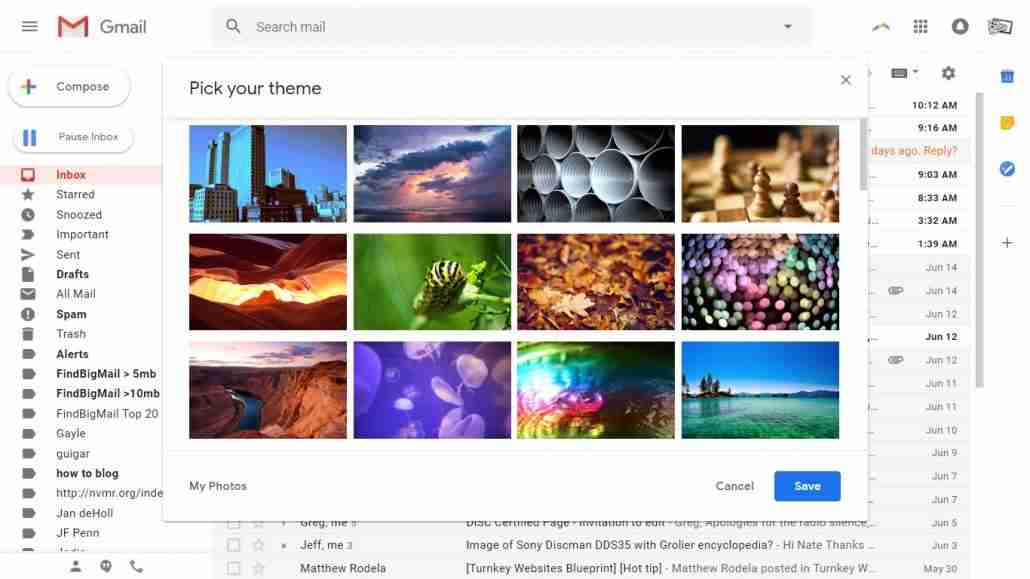
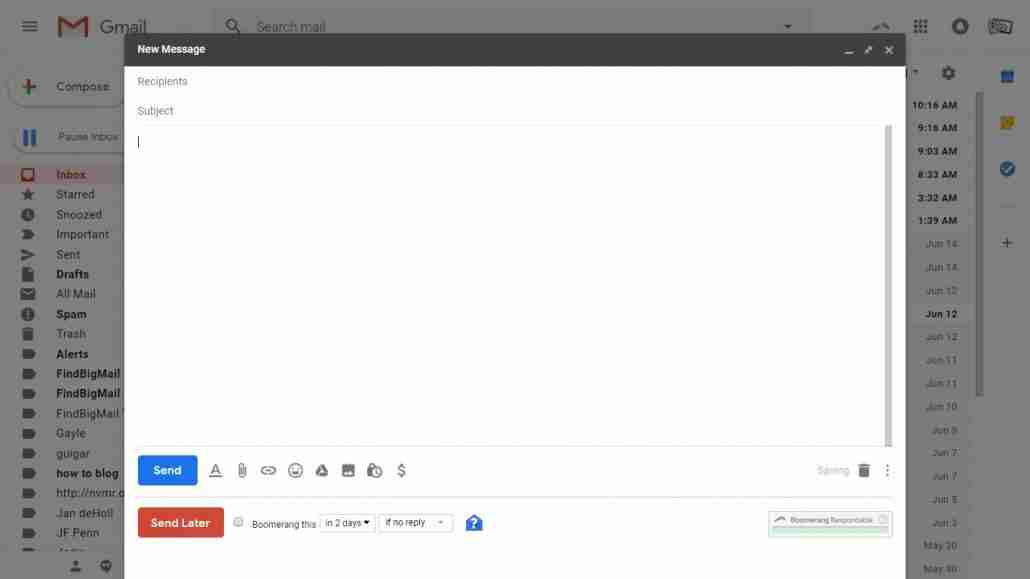
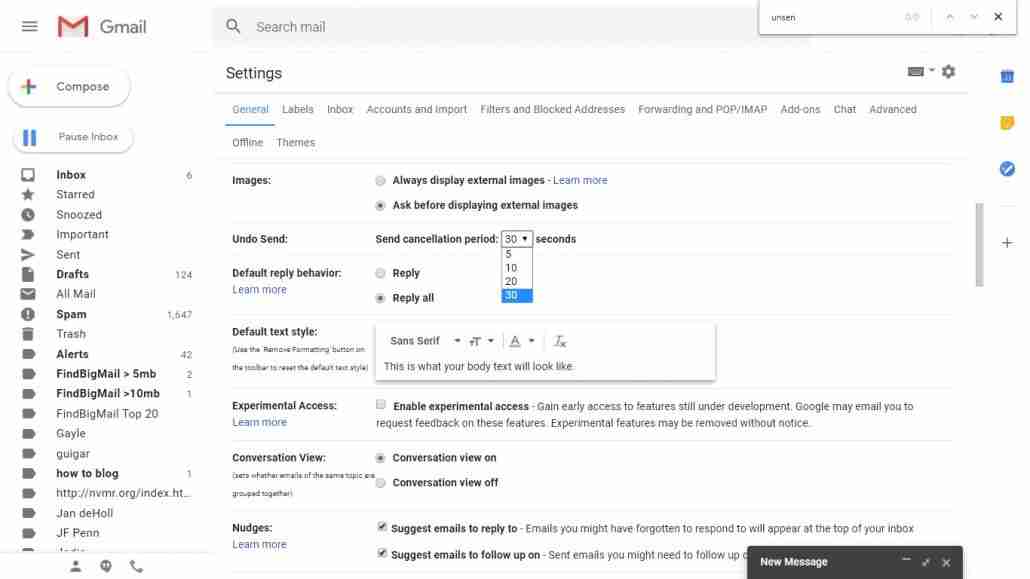
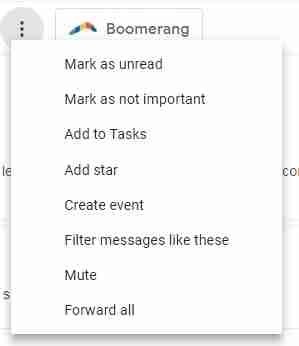
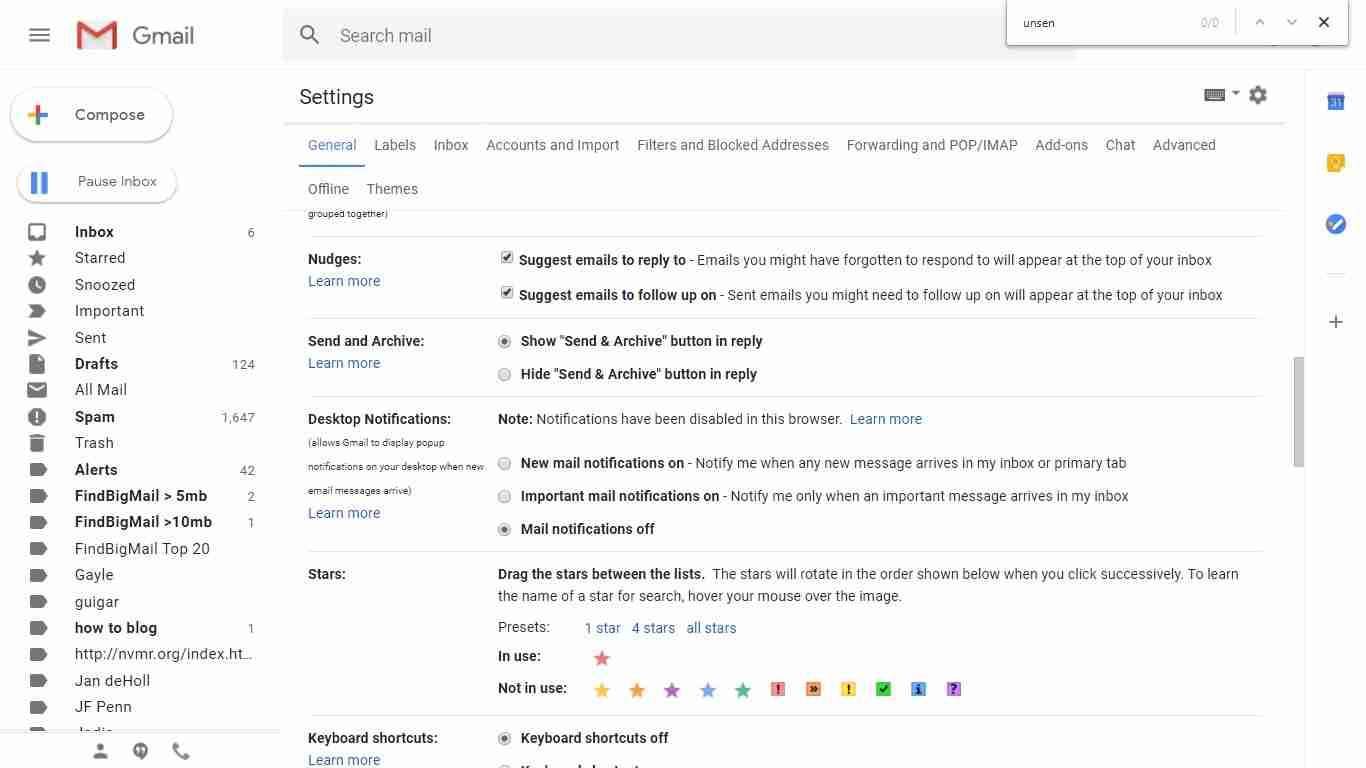
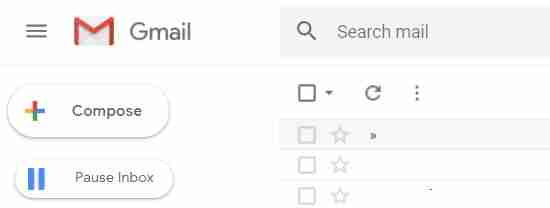

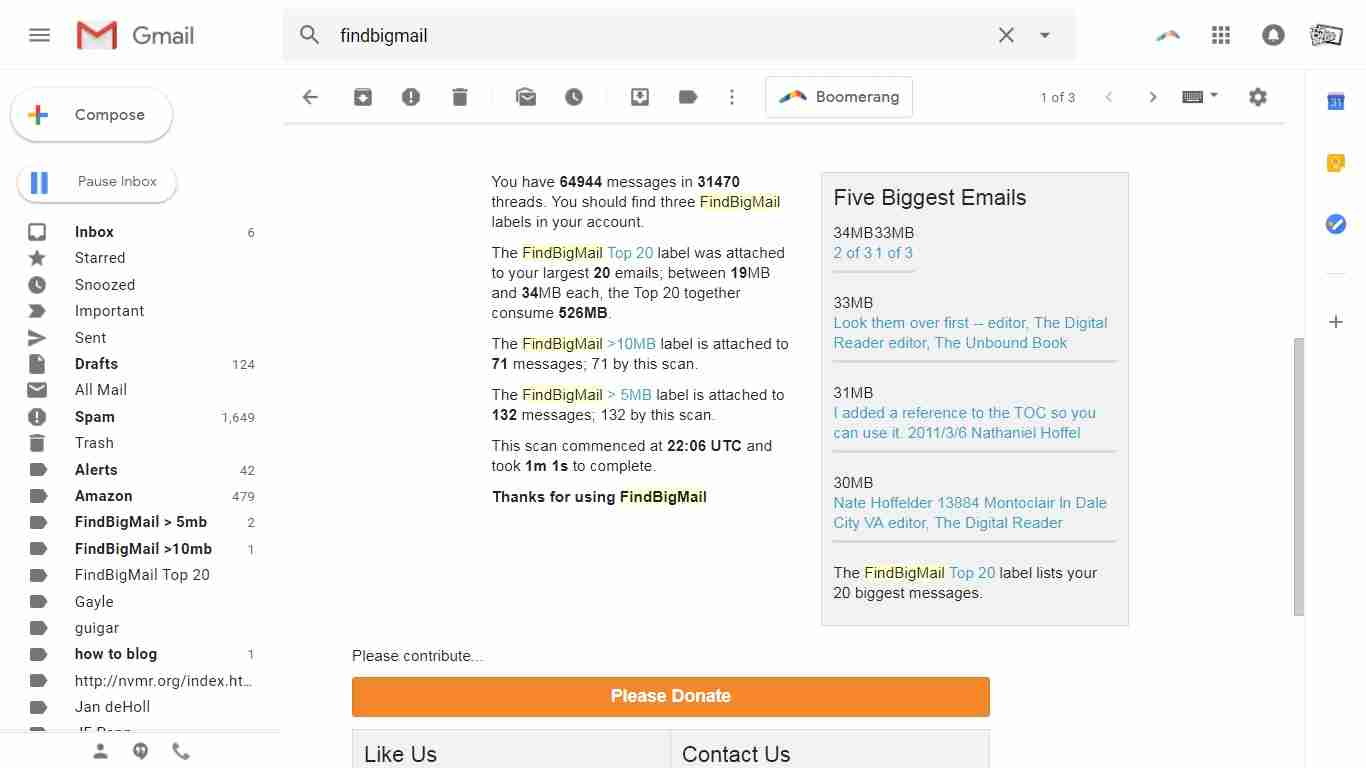
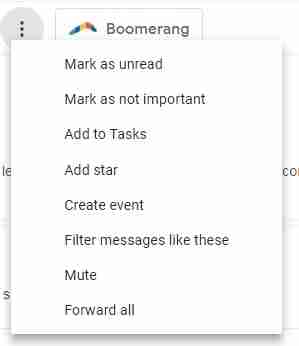
Fabulous Nate! I do not use GMail but will admit, now I’m really tempted. That’s how good these tips are. They compare favorably to Outlook in several ways (without seeming quite as clunky) and they are LIGHT-YEARS better than the box I’ve been using out of my ISP (who shall remain nameless. For now.). I guess I shy away from Google on general principles, because huge, and data, and just plain fear. But this is a terrific sounding deal. And after all, Google belongs in the No Escape category.
Thanks, Will!
Thanks, Nate. Handy, helpful, and much appreciated!
Also you can use Sanebox to help filter your emails. It will put ones like newsletters into Sane Later and you can go through it and delete ones you don’t want to read with just a few clicks. Or send ones that won’t unsubscribe you to Sane Black Hole. It does cost some money, but you want it to because free means that there’s a hidden cost.
Unroll.Me is one that gets recommended because it is free, but they make their money on it by monetizing your information: http://www.asianefficiency.com/productivity/stop-using-this-app-unrollme/
Thanks. I so appreciate folk who liv´for the tech, since I don’t live for the tech, but depend on it. Great information here.
“live´for the tech”
I’m going to get that tattooed on my arm. It is so true
I imagine unsend email is going to be the most popular new feature!
“Gmail has a feature called Undo Send. When enabled, it gives you 5, 10, 20, or 30 seconds to stop Gmail from sending an email…”
How about 10 years too late? Now, that’d be even better than this feature already is! I wish this had existed 10 years ago when I sent an e-mail to my sister (um, no, my boss) complaining about what a slave-driver my boss was. Served me right.
I have a g-mail account and really don’t use it much but mostly because I didn’t know about some of these features. Interesting to know, thank you.
Sounds interesting, but since I use GMail as junk mail account for the most part (except for Amazon) and log in but once every two days, I’ll just let it automatically update when the time comes. Might use the background change in order to read what few e-mails I need to read to begin with.
Thank you for the information. I hate change, but will usually admit that it was a good thing!
The trouble with blocking the tracking is that appearing not to have opened an email is what’ll prompt some senders to send it again.
The thing I am most excited about is the “schedule an email” thread – I am convinced it would have made my 3 years of job-hunting after college infinitely more pleasant. The number of times I opened my email at 2am, saw an offer for a job interview, and immediately wanted to respond… except apparently 2am emails are frowned upon. And I was gonna sleep til noon. (Cuz, y’know, the sleep schedule of the unemployed.) I’d set alarms for 8am, wake up, send an email, and go back to sleep. And always lament that I couldn’t just schedule the email for 8am. Life just got a whole lot better!
That FindBigMail tip is a great one – I have loads of graphic files in my inbox that I REALLY don’t need, especially when it’s version 2 or 3 and I only need to keep version 8!
I am LOVING this! Thanks for the post, Nate. I saw gmail was changing things and, as always, I put it off to deal with later. These are fantastic (at least they seem so now). I’m particularly happy with the unsend, using email offline, and ‘pausing’ your inbox. 🙂
This is a GREAT post. I’ve been using Gmail forever. What I wish I knew how to do is delete the 10,000 emails in my “All Mail” box. The best I’ve been able to do is check each email per page and delete the page. I’d actually like to delete the whole thing because it takes up SO much space and I’m not interested in emails from 2009 !!!
Any ideas, Nate?
I archive or delete emails to get it out of my inbox, and I don’t really know a solution for cleaning up the mass of old emails.
I do sometimes search for, say, newsletters and then delete the hundreds of old copies I find. Or I’ll go through and delete old sales pitches en masse.
Does that help?
Hi Nate! So how do you delete anything “en masse”?
I search my Gmail for a term used in, say, all of the sales pitches, and then when they come up as results I select most of them and delete them.
Thanks for the information! Best wishes.
Welcome!
Thanks for helping to simply this overwhelming Gmail Nate. And thanks for the guest post Anne. I’ve copied this link to share in my next round of Writer’s Tips. 🙂
That’s great! I’m glad I could help,
You have and I shared around. 🙂
Thanks for this – I’m going to favourite it for when the new Gmail is forced on me. The ‘Unsend’ idea sounds good, but I don’t like the idea of having to choose between hard-to-read text on a dark grey background (who thought of that one??) and some sort of gimmicky ‘theme’. I don’t need my email inbox to have a ‘theme’.
You’re welcome! 🙂
Thanks do much, Nate and Anne!
You’re welcome, Linda!
Thanks for the list! Quite useful, and the Unsend option is superb. Gmail has been getting better and better… not like it was bad before!
Great information! I’ll send it around.